1
Get your auth token
On the Settings Page, find your project in the “Your Projects” section. Copy your Auth Token to use in
the next step.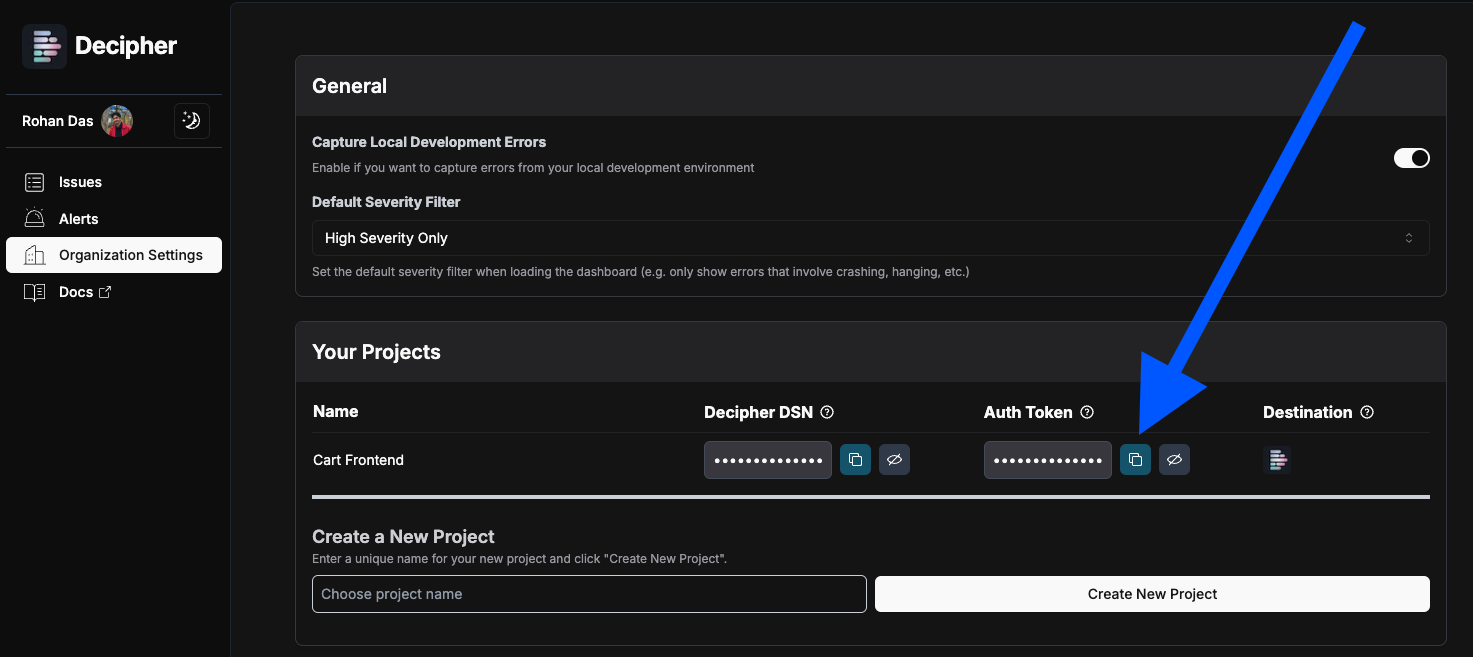
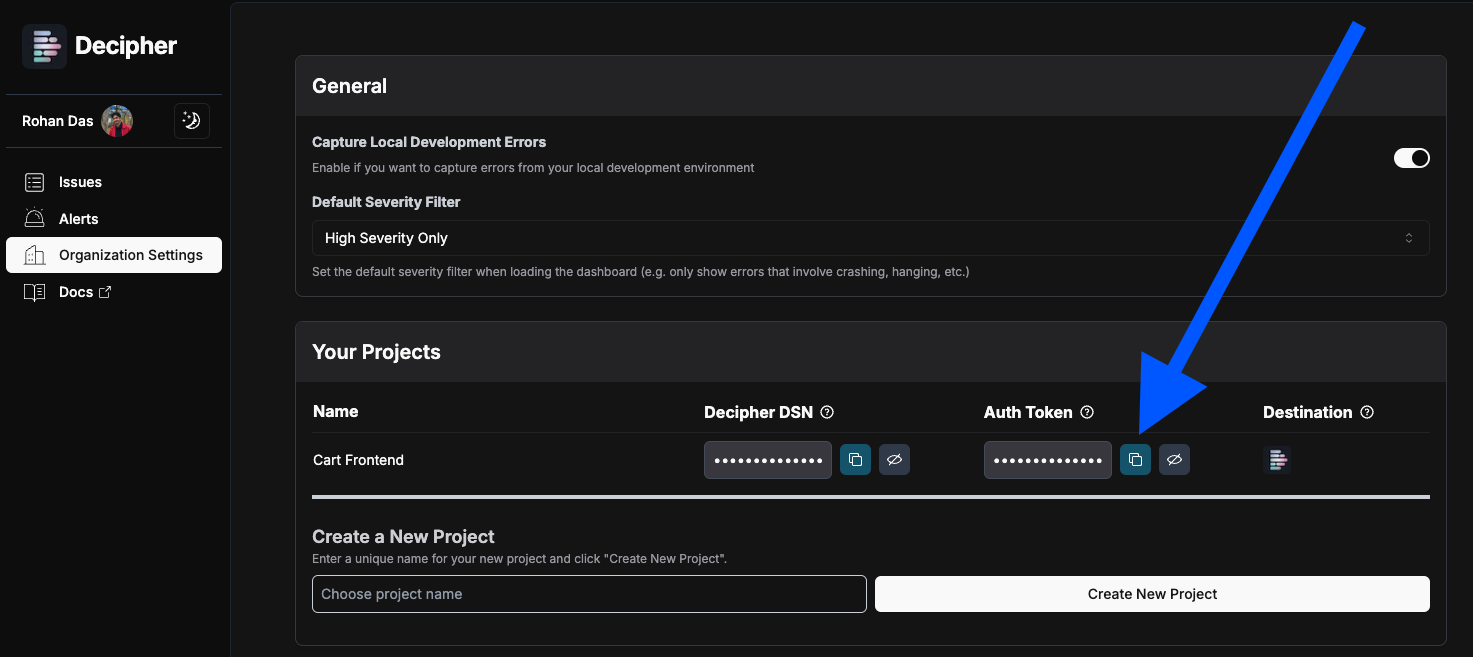
2
Set environment variables
Set the environment variables If your project is deployed on Vercel, you may set these environment variables within the “Settings” page of your Vercel project.
SENTRY_AUTH_TOKEN and SENTRY_URL as below.If you are already using a file like .env.sentry-build-plugin, update these values there, otherwise set them however you currently configure your CI/CD pipeline.The SENTRY_AUTH_TOKEN is the token you copied from above.
Example:.env.sentry-build-plugin
3
Configure Sourcemap Upload
Follow the Sentry Sourcemap uploading docs to configure Sourcemap upload for your project.
If you don’t have a Sentry account, we recommend following the manual steps (example).Use the following options in your configuration:
Examples of this are below.
| Config field | Value |
|---|---|
org | "decipher" |
project | "your project name" |
authToken | process.env.SENTRY_AUTH_TOKEN (from the previous step) |
- NextJS Example
- Vite Example
next.config.[m]js
4
That's it! Now test the configuration by building your app
If you’ve followed the steps above fully, whenever your application is built (on production or locally, e.g. via
npm run build), Sourcemaps will automatically be sent to Decipher and production stack traces will have readable code.